To create Transfer Orders from a Stock Recall
- Navigate to Departments - LS Retail - Replenishment - Manual - Lists - Stock Recalls.
- Open an existing Stock Recall or create a new one.
- Create Stock Recall Lines manually, or click Add Item Lines on the Home action menu.
- Adjust the distributed quantity, if needed.
- Click Create Transfer Orders on the Home action menu.
- Click Yes to confirm. The system informs how many documents were created.
Note: The number of created document lines can be seen in the field No. of TO Lines Created. This information is also displayed in the Allocation Plan Documents FactBox.
To access the created documents
- Navigate to Departments - LS Retail - Replenishment - Manual - Lists - Stock Recalls.
- Open an existing Stock Recall with created documents.
-
In the Allocation Plan Documents FactBox, click the number which represents the created documents.
Alternatively, select the field No. of TO Lines Created on the Stock Recall Lines FastTab, and click the number to drill down to the documents: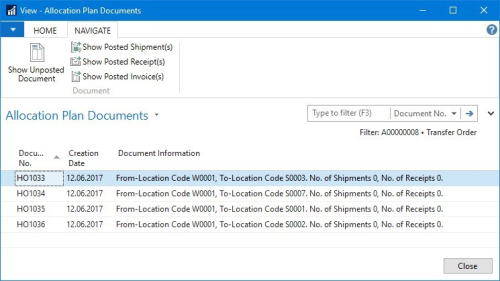
- Click Show Unposted Document on the Home action menu.
To delete and recreate documents
- Navigate to Departments - LS Retail - Replenishment - Manual - Lists - Stock Recalls.
- Open an existing Stock Recall with created documents.
-
In the Allocation Plan Documents FactBox, click the number which represents the created documents.
Alternatively, select the field No. of TO Lines Created on the Stock Recall Lines FastTab, and click the number to drill down to the documents: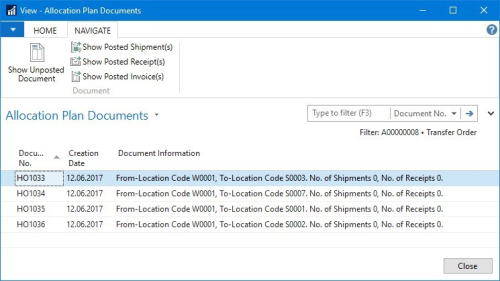
- Click Show Unposted Document on the Home action menu.
- Delete the document.
-
Repeat above steps (4 to 5) until all documents are deleted:
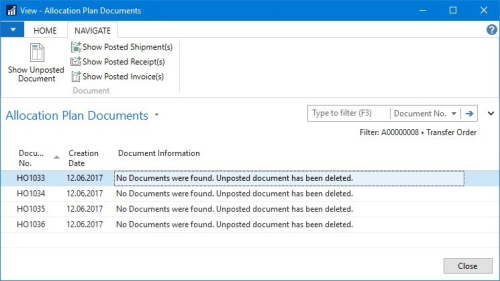
-
On the Stock Recall Lines FastTab, select the Create Documents check box for the line you want to recreate documents for:
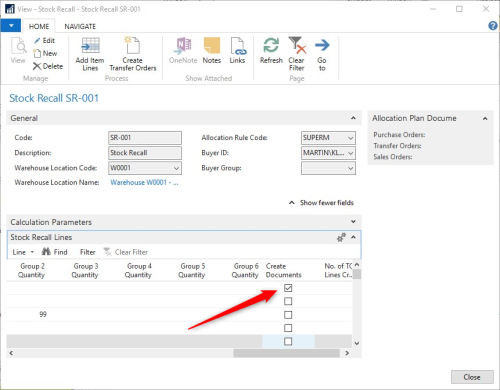
- Adjust the quantity to recall, if needed.
- Click Create Transfer Orders on the Home action menu.
See Also